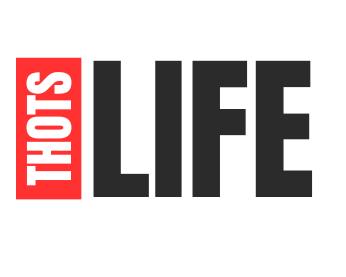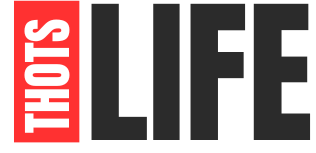In this review we’ll be taking a look at the mobile version of Snapseed and analysing some of its features and its performance in comparison with better-known competitors, Photoshop and Lightroom.
What does Snapseed have to Offer?
So what has Snapseed got to offer? To be honest, a lot of the things its competitors do! As a mobile photography app, Snapseed contains all the tools you’ll need to edit your photos; be it cropping, adjusting the rotation, or the standard changes to brightness and contrast, everything is available and easily found via its compact and easy to use interface.
We’ve touched upon the interface on Lightroom and Photoshop CC for mobile in previous reviews, and while not technically bad, they seem to be a bit more muddled compared to that of Snapseed.
Separated into three different options of “Looks”, “Tools” and “Export”, the bar at the bottom of the screen is where you’ll find everything you need to take one of your photos and turn it into a masterpiece. While there are a lot of features of Snapseed to analyse, we’ll focus on these three main ones.
Snapseed Filters
In “Looks”, you’ll find a selection of options to transform your photos. These are much like filters, but with more to offer; in addition to the regular “Seasonal” or Black and White filters you may see on other photo editing apps, Snapseed gives you a few more flamboyant options. Choose from various looks such as “Fine Art”, “Silhouette” or a “Portrait” to give your photo the look its calling out for.
You can also edit these looks and save them as custom looks that you can apply to other photos you import, not unlike the use of presets in Lightroom and Photoshop; however, in Snapseed, you don’t have to pay extra to avail of the use of adding presets to different photos, which in my book, is a huge plus!
We still have the option of the run-of-the-mill filters such as B&W, vignettes and film grain, but there are plenty of other useful features tucked away in the “Tools” section. One such tool is masking, an option usually associated with more professional use, which sets Snapseed apart from the more basic photo editing apps.
It’s easy to use; after applying a filter to your photo, you just select the masking brush and select any areas you want the filter applied to. It’s that simple. Well, as long as you’re good using your fingers, of course.
Snapseed Selective Tool
Another tool I must comment on is the ‘Selective Edit’ tool. This is another advanced feature that is extremely useful in a mobile editing app. You can adjust the brightness, contrast, saturation or structure of the edit through this feature, and you can apply it to certain parts of the photo.
Using your fingers (or thumb, let’s be inclusive here), you can select an area of the photo that you can make either bigger or smaller. The area in question will turn red, showing you which parts will be effected by your changes.
In this way, you can limit how much of your photo is changed a particular effect; if you only want a certain patch of the sky to be more saturated, or if you want the foreground sharpened but not the background, you can use this tool to do so.
The only complaint I have about this is that Snapseed currently only lets you use this feature on the 4 aforementioned areas. In the future, the option to use selective editing on shadows, highlights or even de-hazing would be warmly welcomed.
Snapseed Exporting Images
When it comes to exporting, we’re presented with a few options. You can either ‘Save’, which will replace the original photo in your camera roll with the new edit (but the edit can always be removed in the app later), you can ‘Save a Copy’ which saves both the original and the edit in your photos app.
Or, simply ‘Export’, which saves the new edit as a separate photo with the main difference being that any changes can not be undone.
This is the option you choose if you’re really sure that you’re happy with the final product. In my opinion, ‘Save a Copy’ is the best of both worlds, as you have two separate files that can be edited at any time.
Conclusion
To summarise, I find Snapseed to be a great and worthwhile addition to the line of photo editing apps on the market. In many ways I find it outshines some of its competitors, with the clean, simple interface being a major selling point for me.
While it matches the likes of Lightroom and Photoshop in many ways, a significant drawback with Snapseed is the lack of RAW file compatibility, which the Adobe products excel in.
While I’m aware that Snapseed is a mobile photography app and most mobiles only shoot in JPEG, the way of the world is that RAW files are starting to become more frequently used and are the preferred file type for many photographers, especially professional.
If Snapseed wants to be taken seriously by the pros, it’ll probably have to step it up in this regard. All in all though, this is a great app with a lot of high quality features, and to be able to download it all for free is icing on the cake.